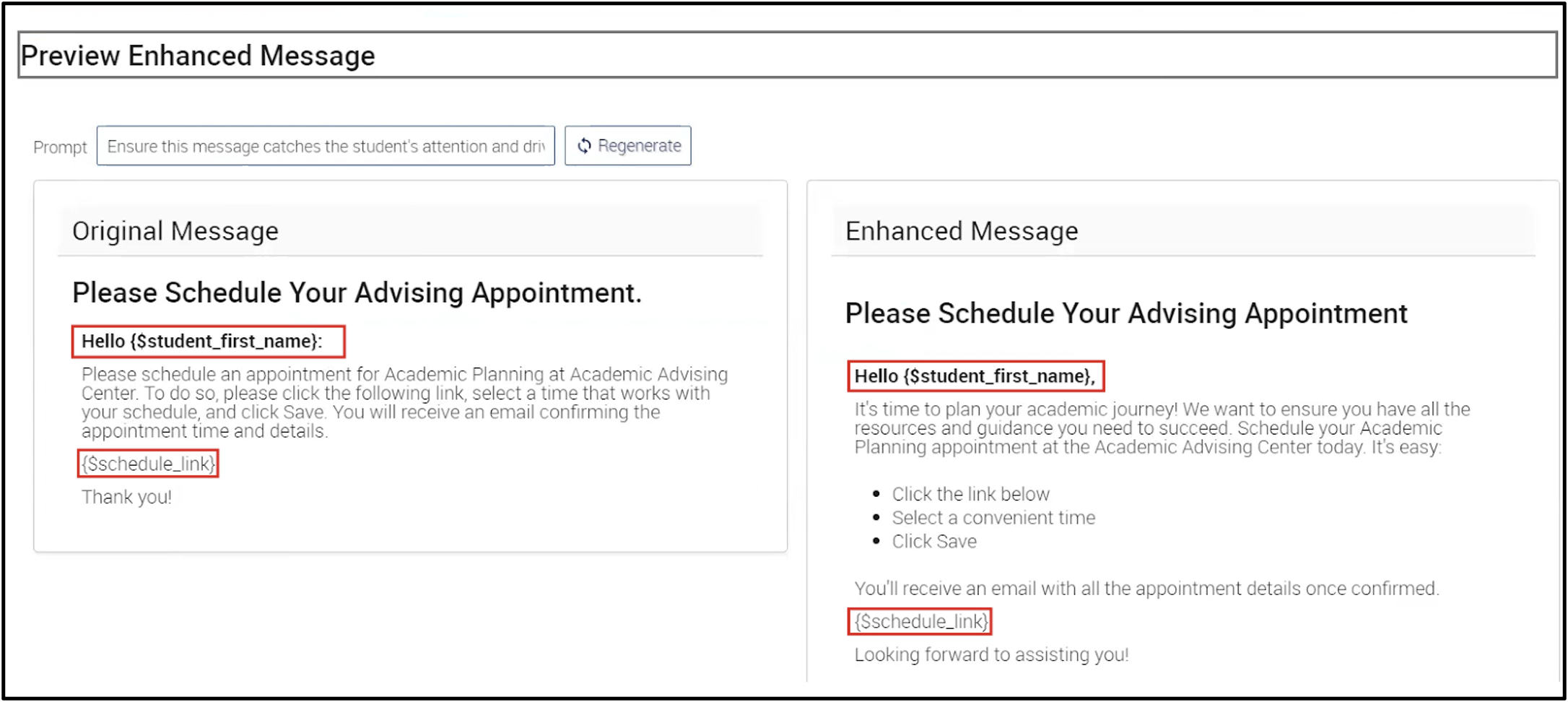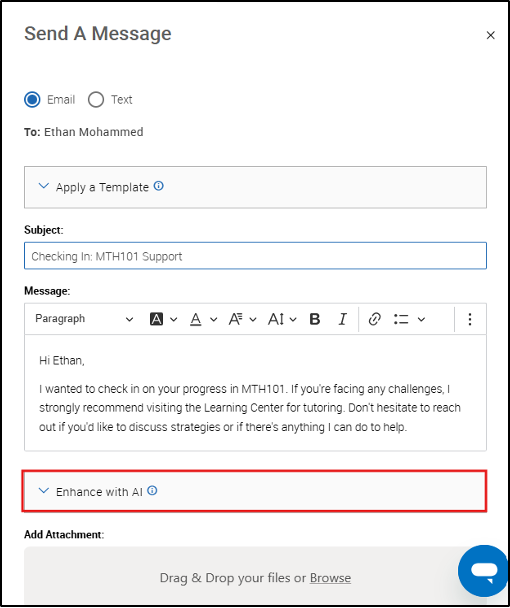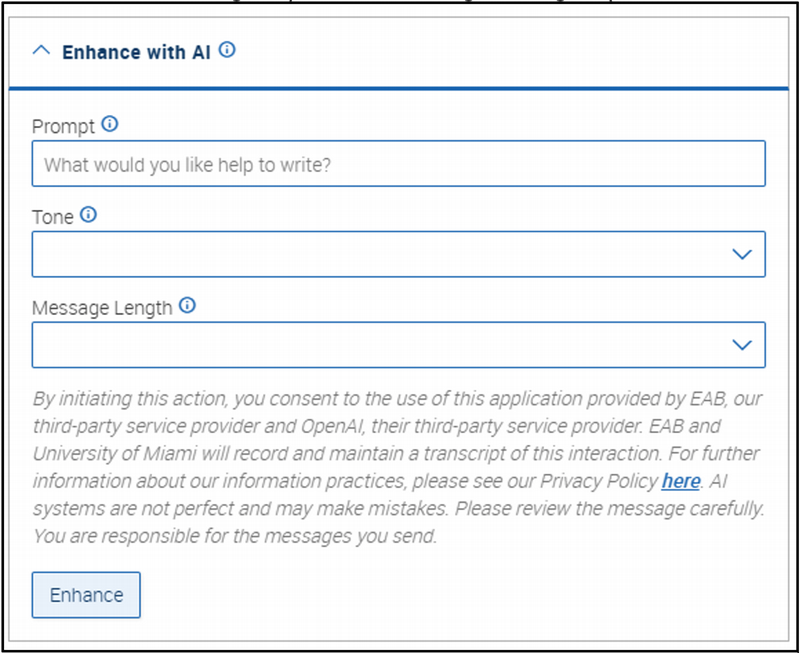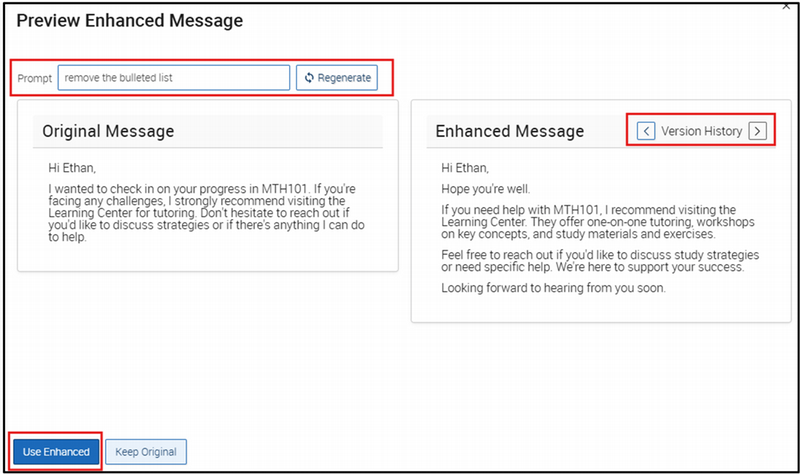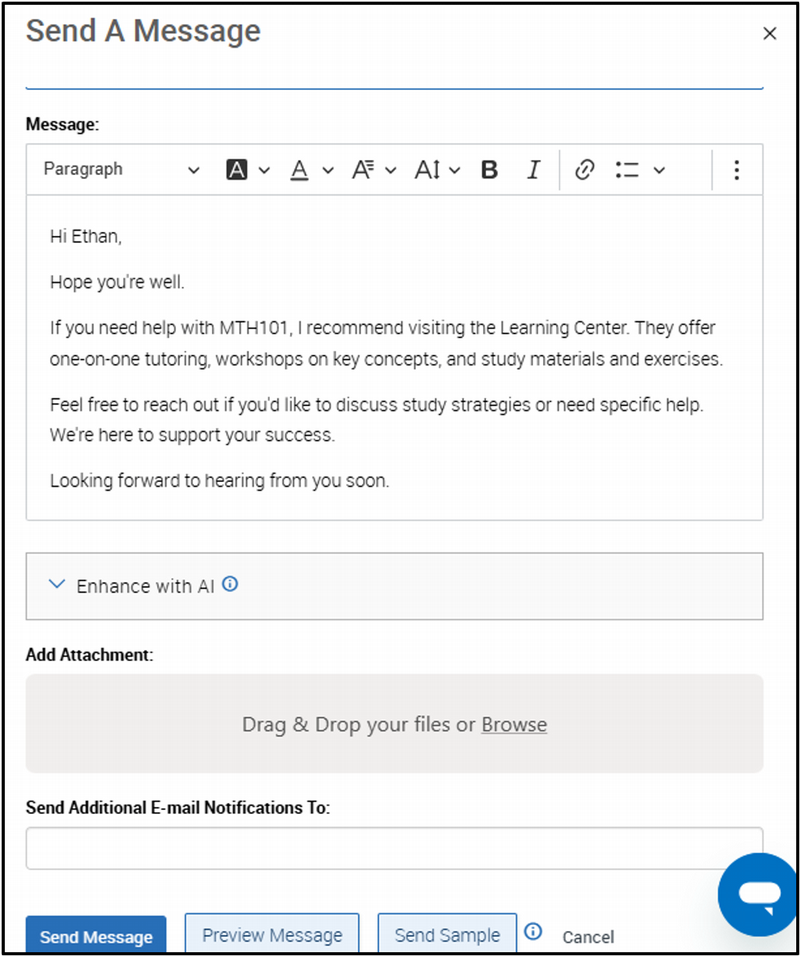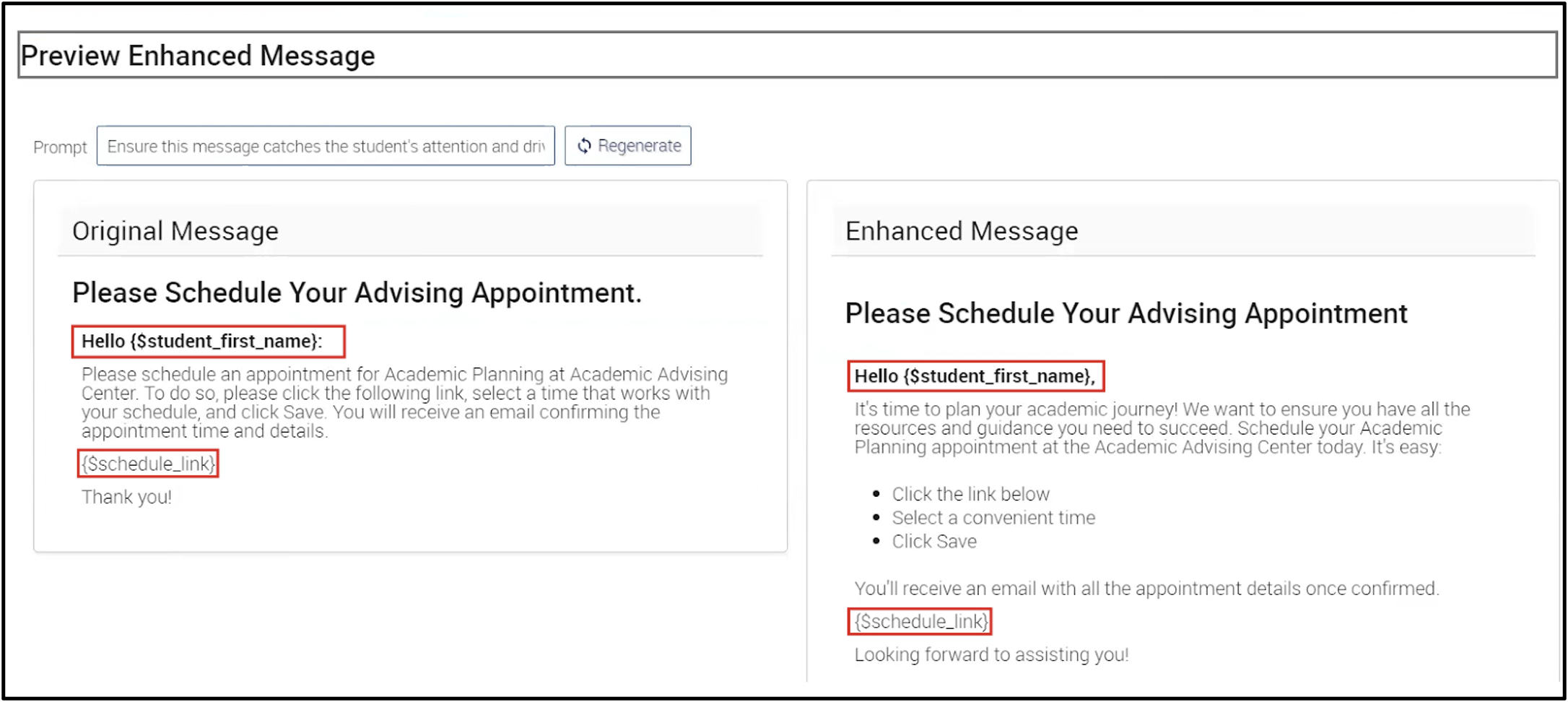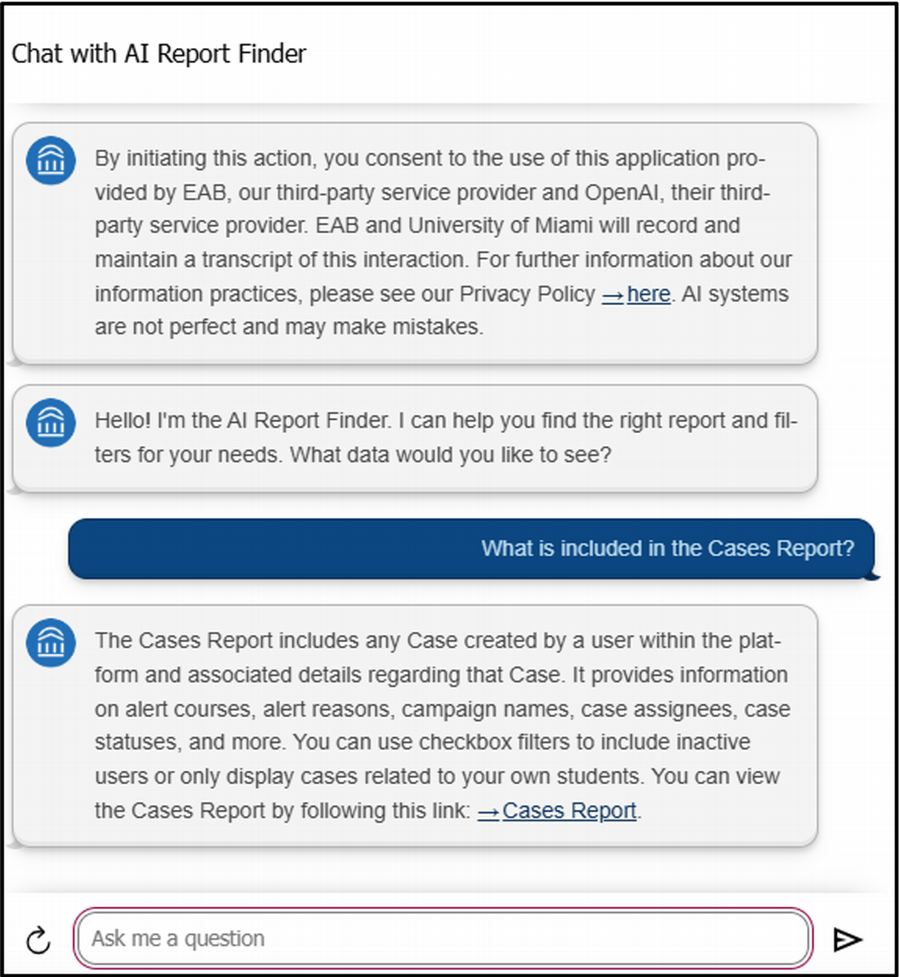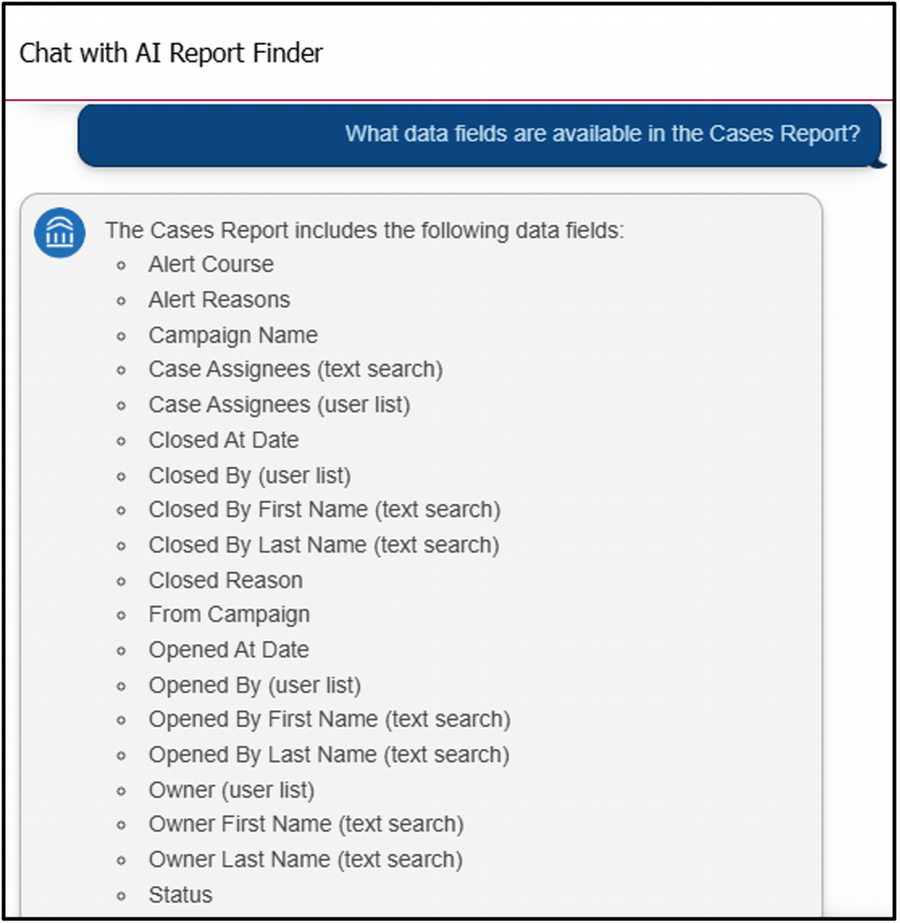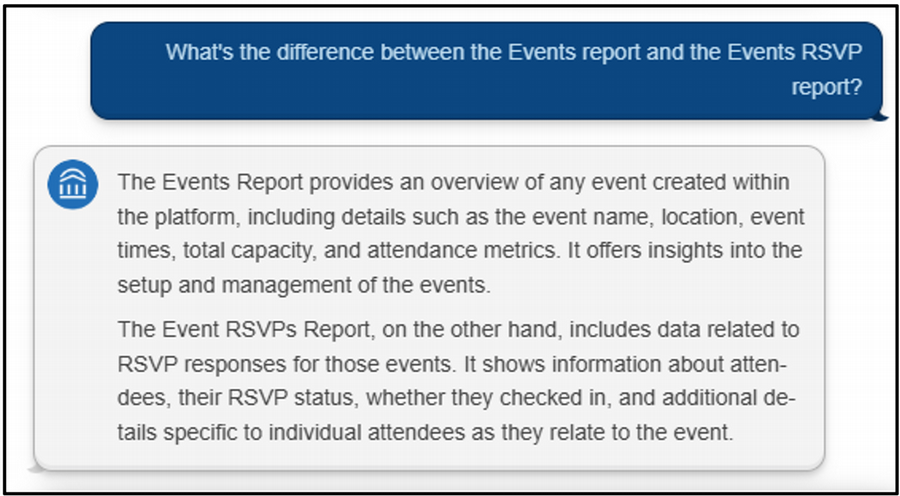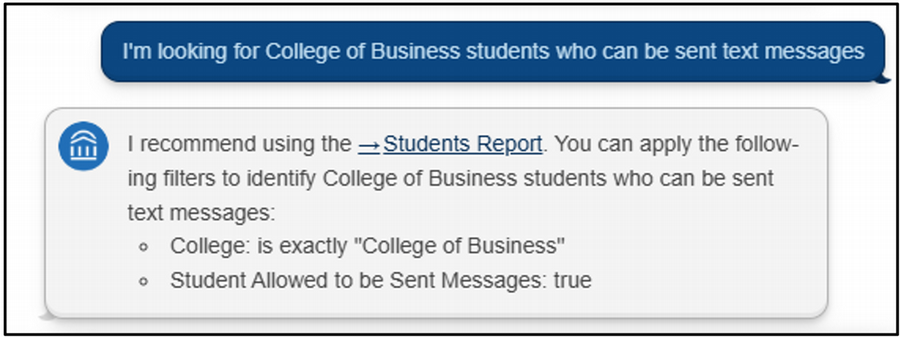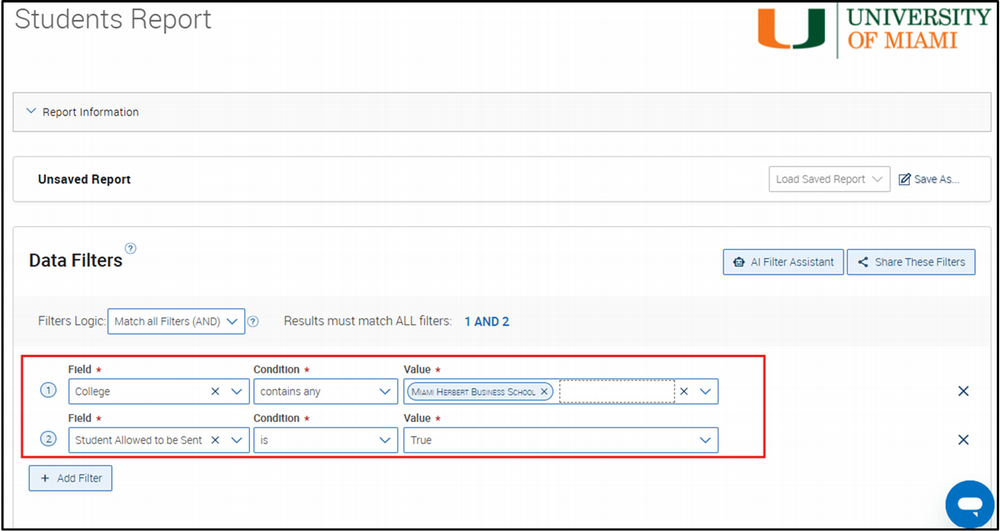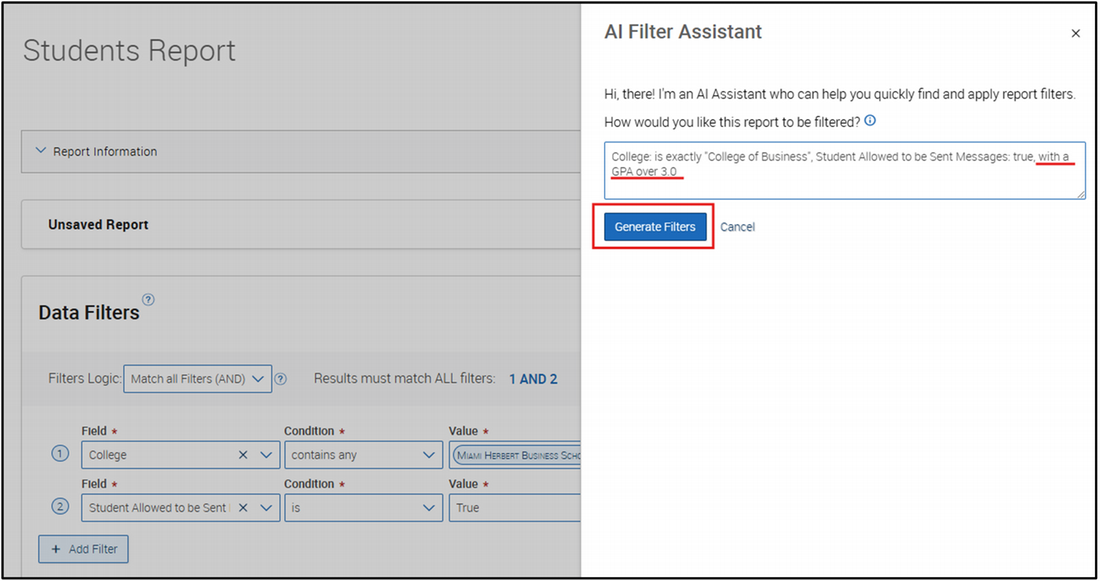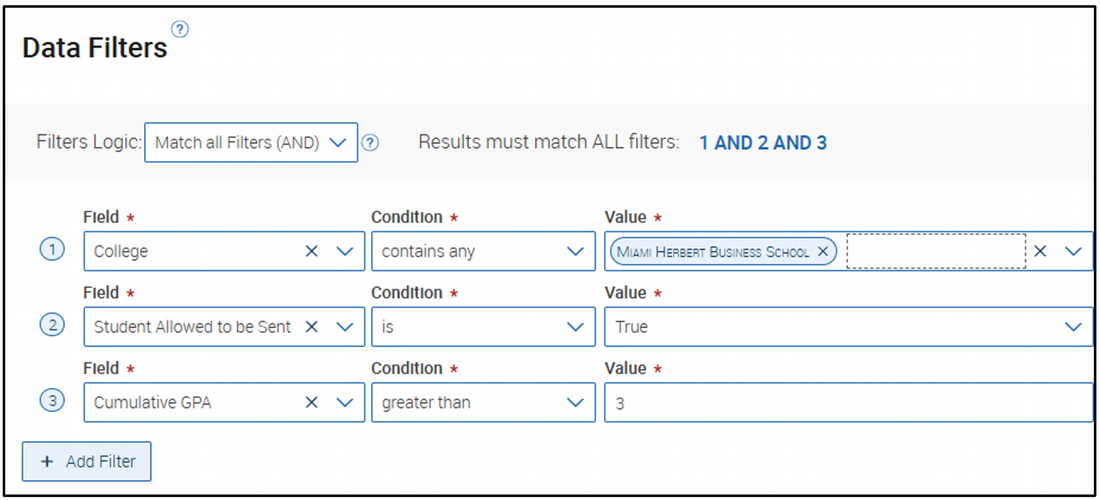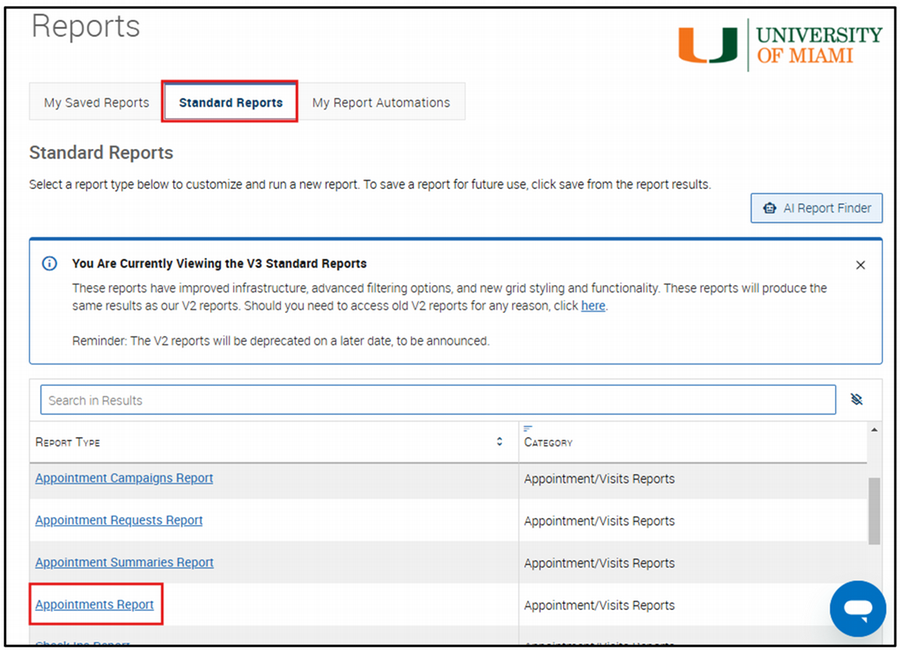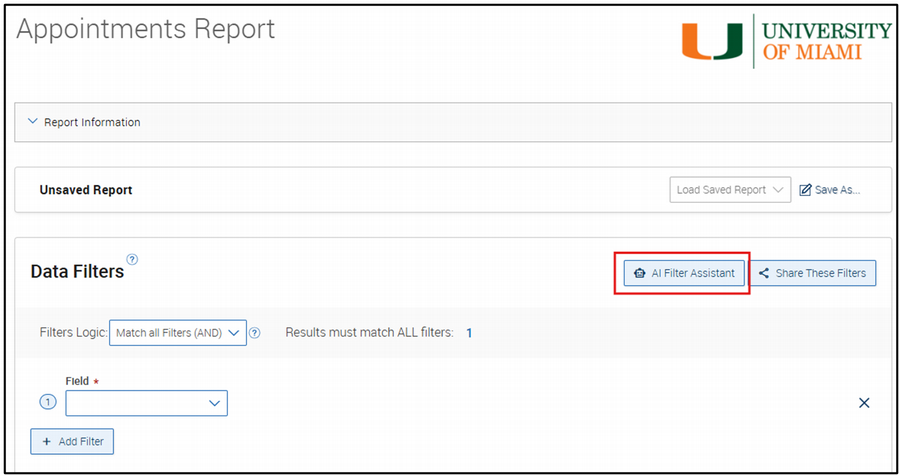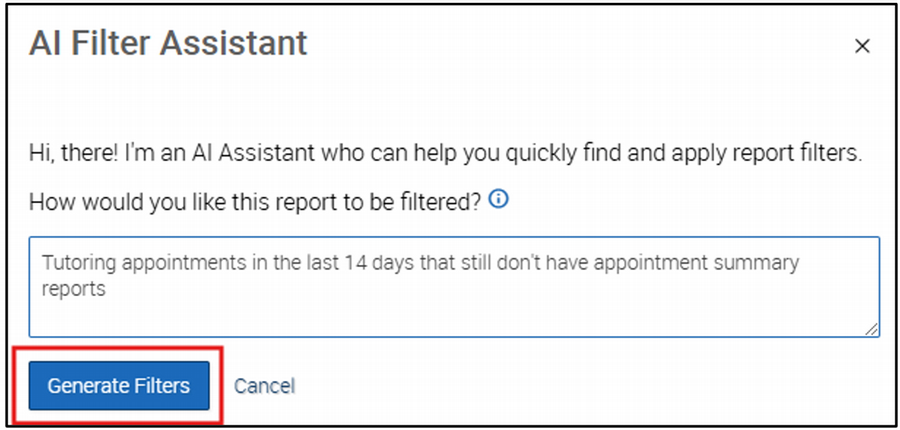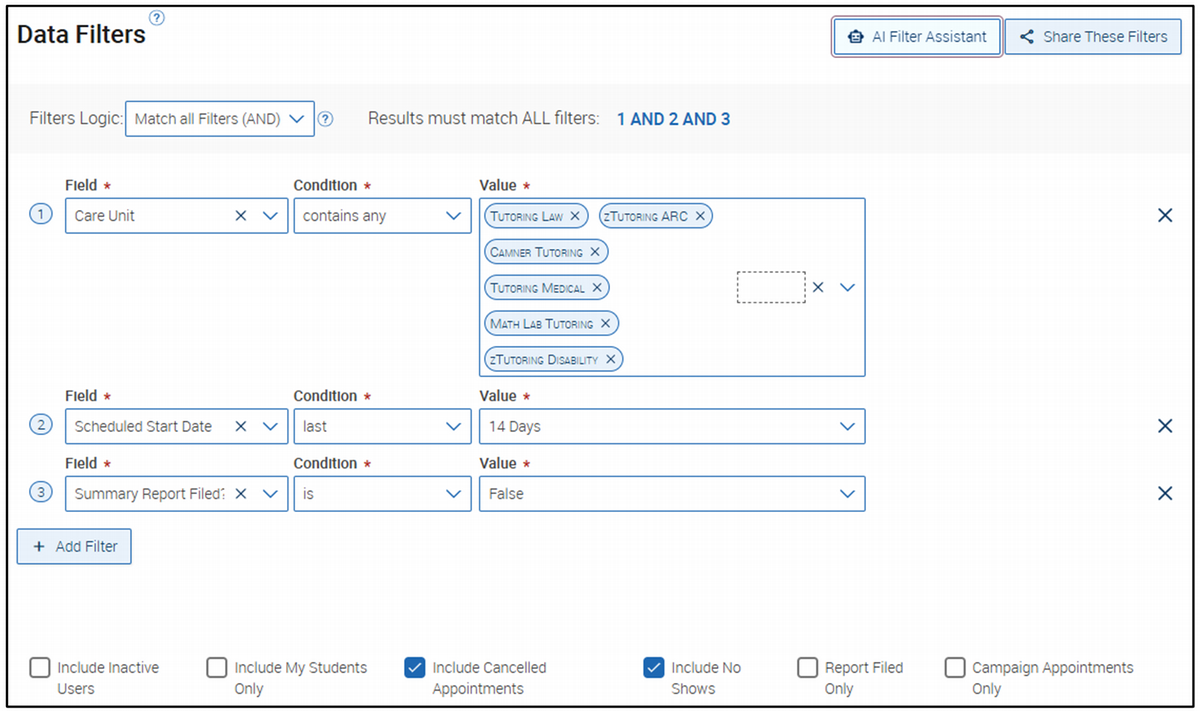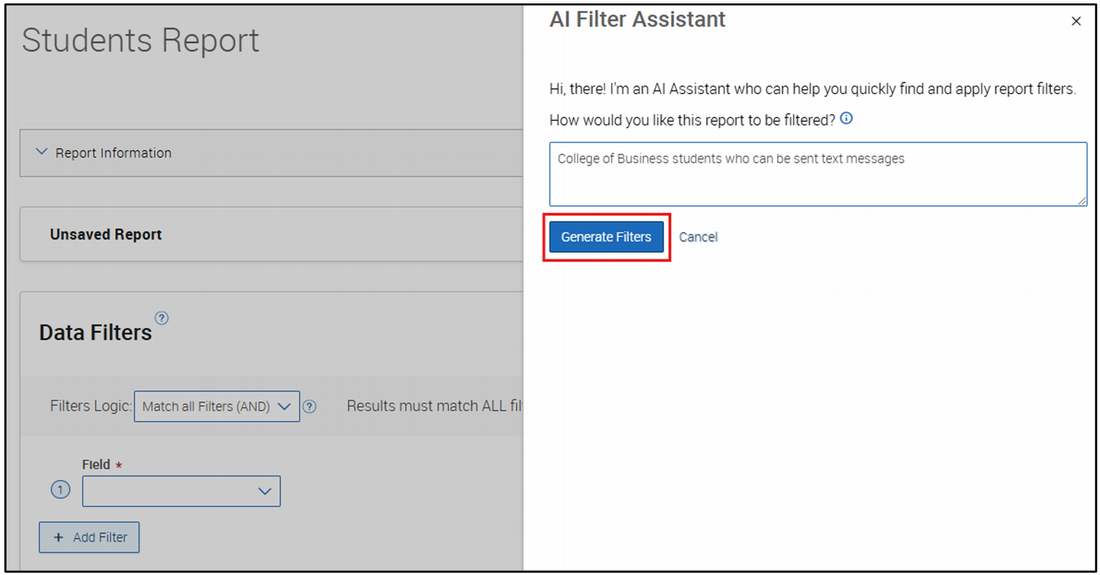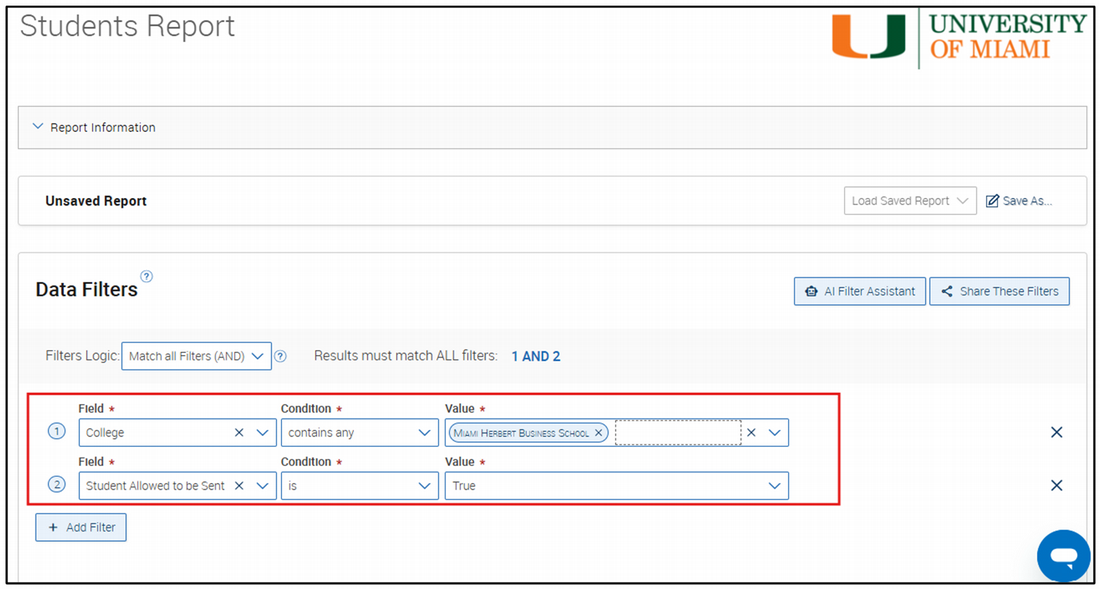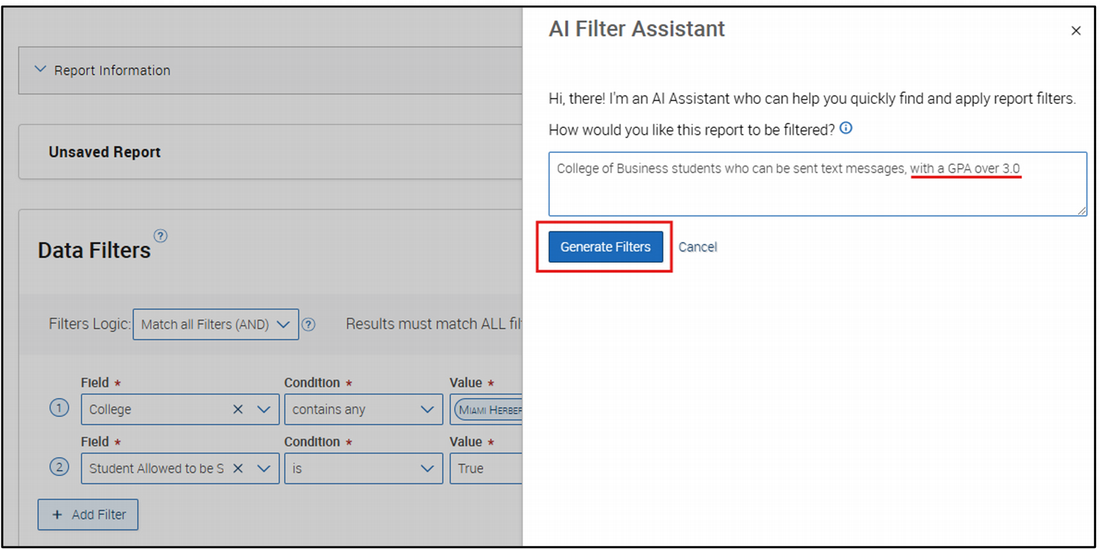1. Select a student and click 'Message Student'.
- Paste your draft message and navigate to the Enhance with AI tab.
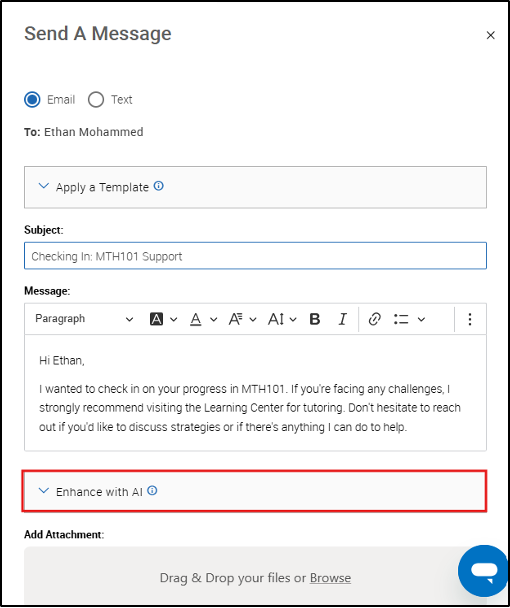
2. Click on 'Enhance with AI'.
- Choose how you'd like to improve your message using any combination of:
- Prompt – Write your own instruction
- Tone – Casual, Direct, Formal, Inclusive, or Urgent
- Message Length – Short, Medium, or Long
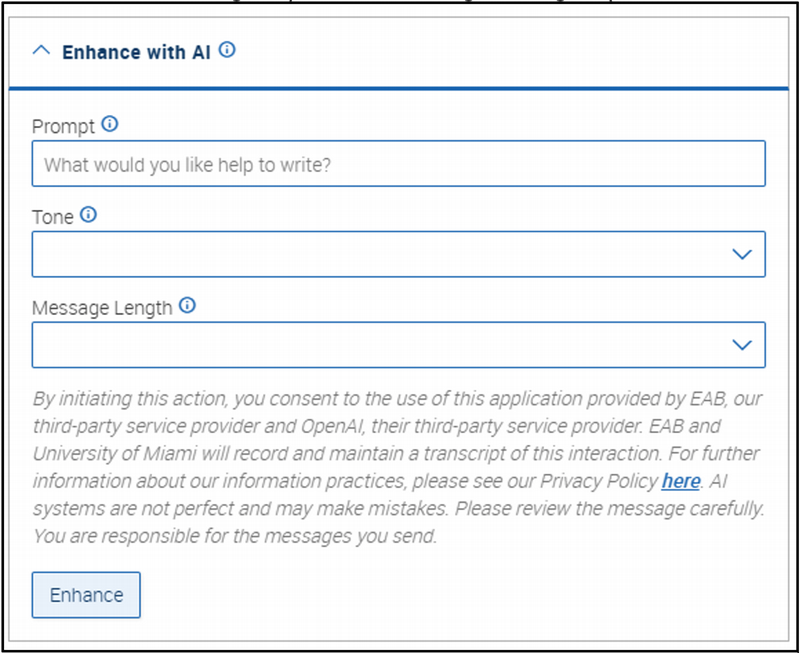
3. Leave options blank to apply a general improvement, then click 'Enhance' to generate suggestions.
4. Review the enhanced message in the 'Preview Enhanced Message' window.
- You can enter a new prompt to make further edits if needed.

5. If you want to remove something specific, like a bulleted list:
- Enter a prompt (e.g., "remove the bullet points") and click 'Regenerate'.
- Use 'Version History' (top right) to go back to earlier drafts.
- When satisfied, click 'Use Enhanced'.
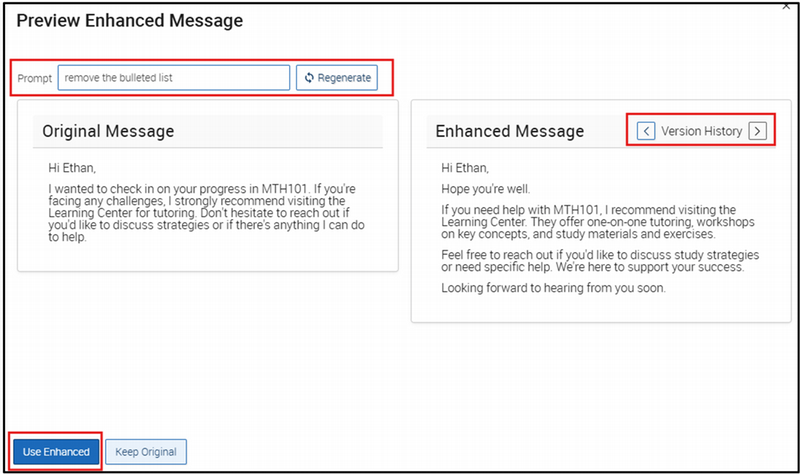
6. The enhanced message will automatically appear in the Message box, ready for you to send.
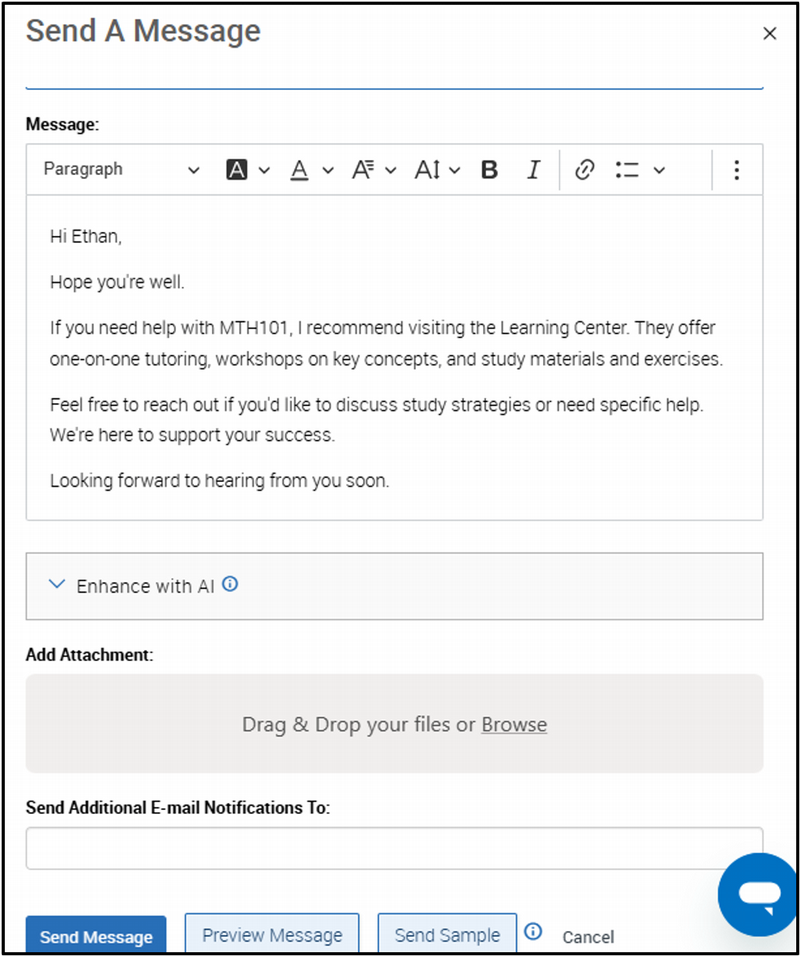
7. You can also enhance Message Templates.
- Use AI to personalize or adjust tone for saved templates.
- In Campaigns, merge tags like the student's first name and scheduling link will remain intact.