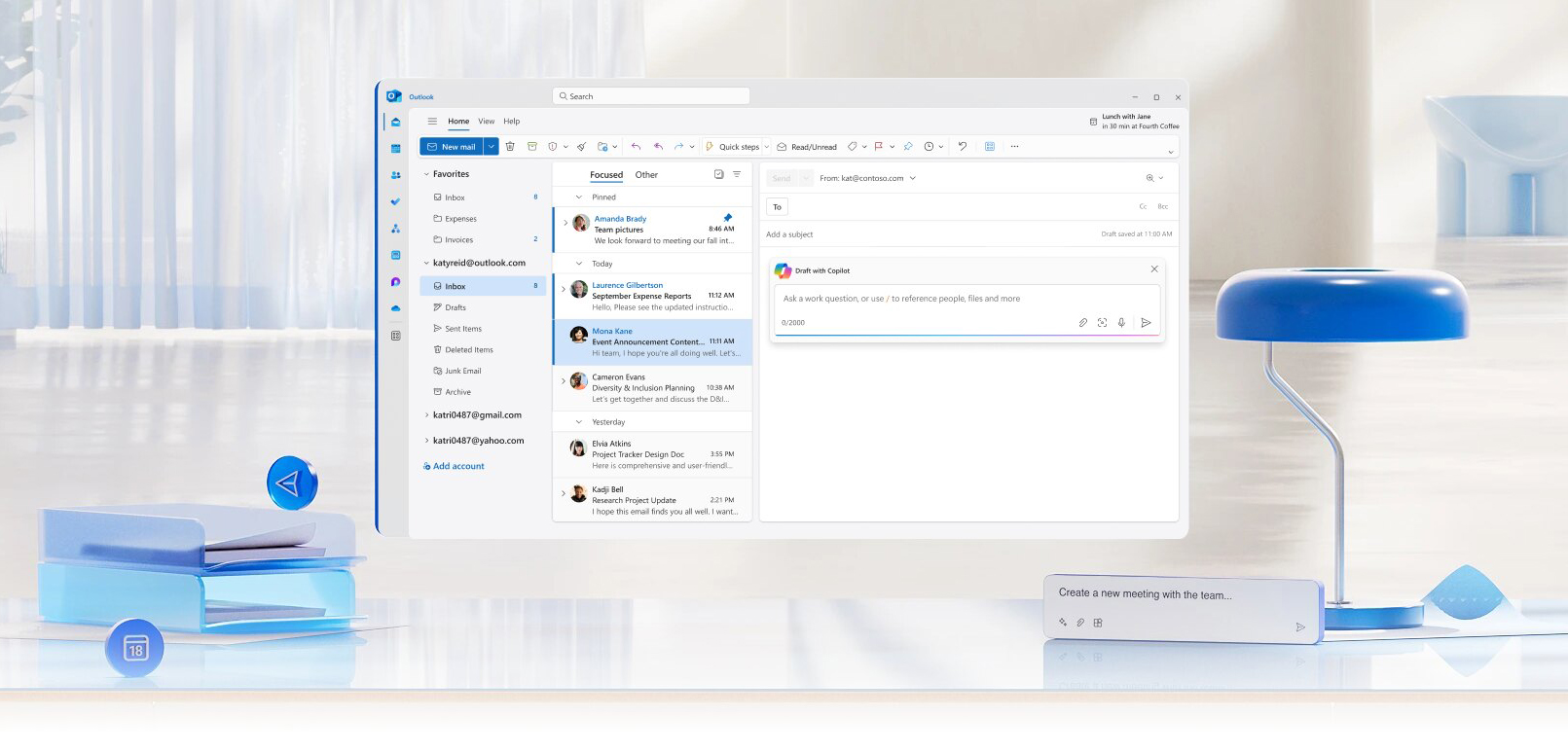
Copilot for Outlook
Catch up, prepare, and follow-up with ease in Outlook.
Copilot for Microsoft 365 is your everyday artificial intelligence (AI) companion, meant to bring the power of generative AI to work and life.
Copilot for Microsoft 365 is now available for full-time faculty members and full-time staff members. With Copilot, you can draft emails, create documents, summarize important information, and even generate creative content such as poems and stories. Offering Copilot to our faculty and staff will allow us to gather valuable feedback and ensure that Copilot meets the unique needs of our University community.
Opt-In to Copilot for Microsoft 365 Opt-Out of Copilot for Microsoft 365
Important: To opt-in, toggle on the opt-in slider, and then click the "Submit" button.
You will receive an email confirmation once your request has been received.
Note: Once your Copilot for Microsoft 365 license is enabled, there may be a delay of up to 72 hours before Copilot is visible within all of the Microsoft 365 applications.
| Please note that Copilot for Microsoft 365 applications is distinct from Copilot on the Web. While all University of Miami users currently have access to Copilot on the Web, access to Copilot for Microsoft 365 is being implemented in a phased approach targeting specific communities within the University. |
Quick Links: Overview - Support - Prompt Gallery - Video Tutorials - Free Copilot Courses - FAQs - Share Feedback
Watch this video to discover how Microsoft 365 Copilot is revolutionizing the way we work. With its advanced AI capabilities, Copilot opens a new world of possibilities—simplifying tasks to amplify your impact.Overview
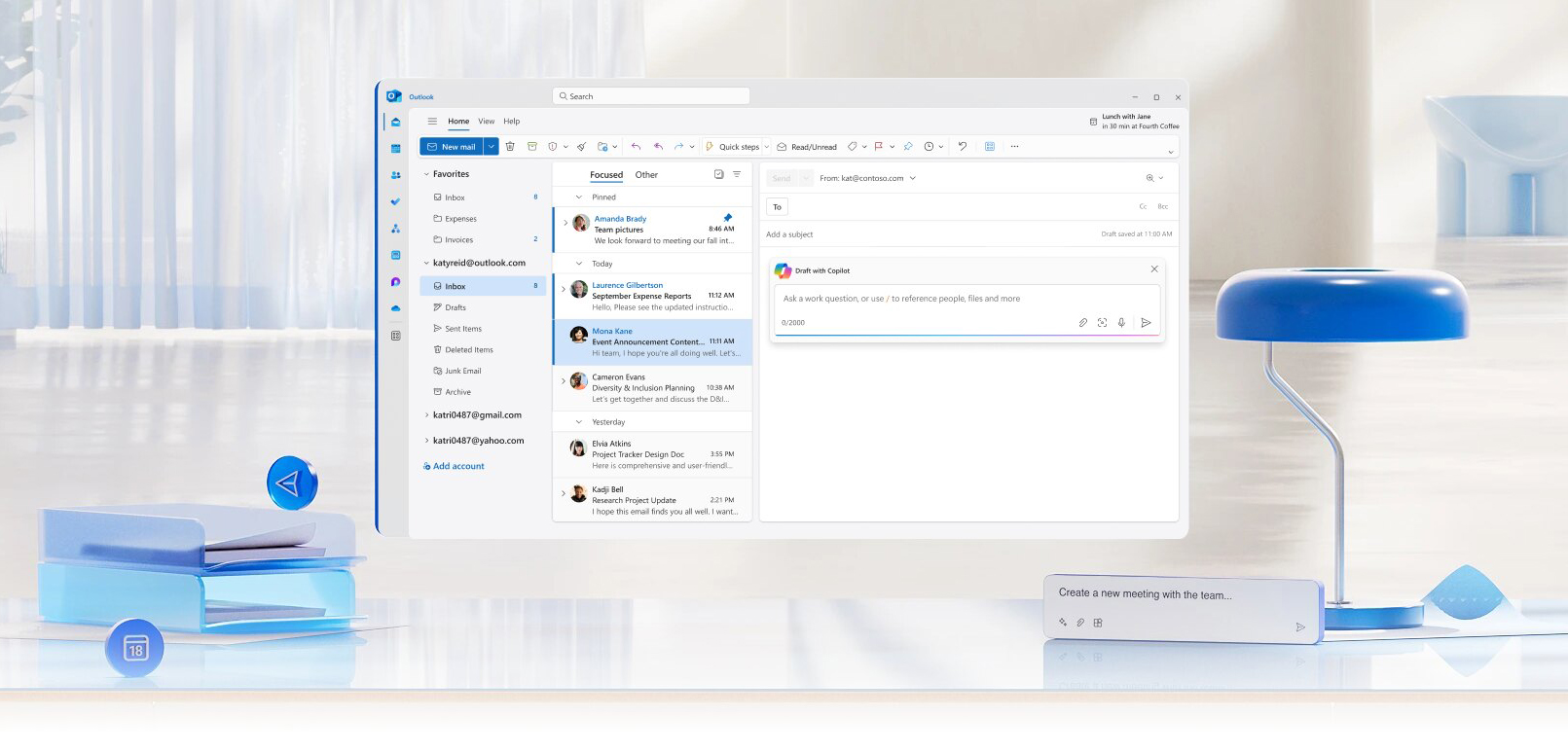
Catch up, prepare, and follow-up with ease in Outlook.
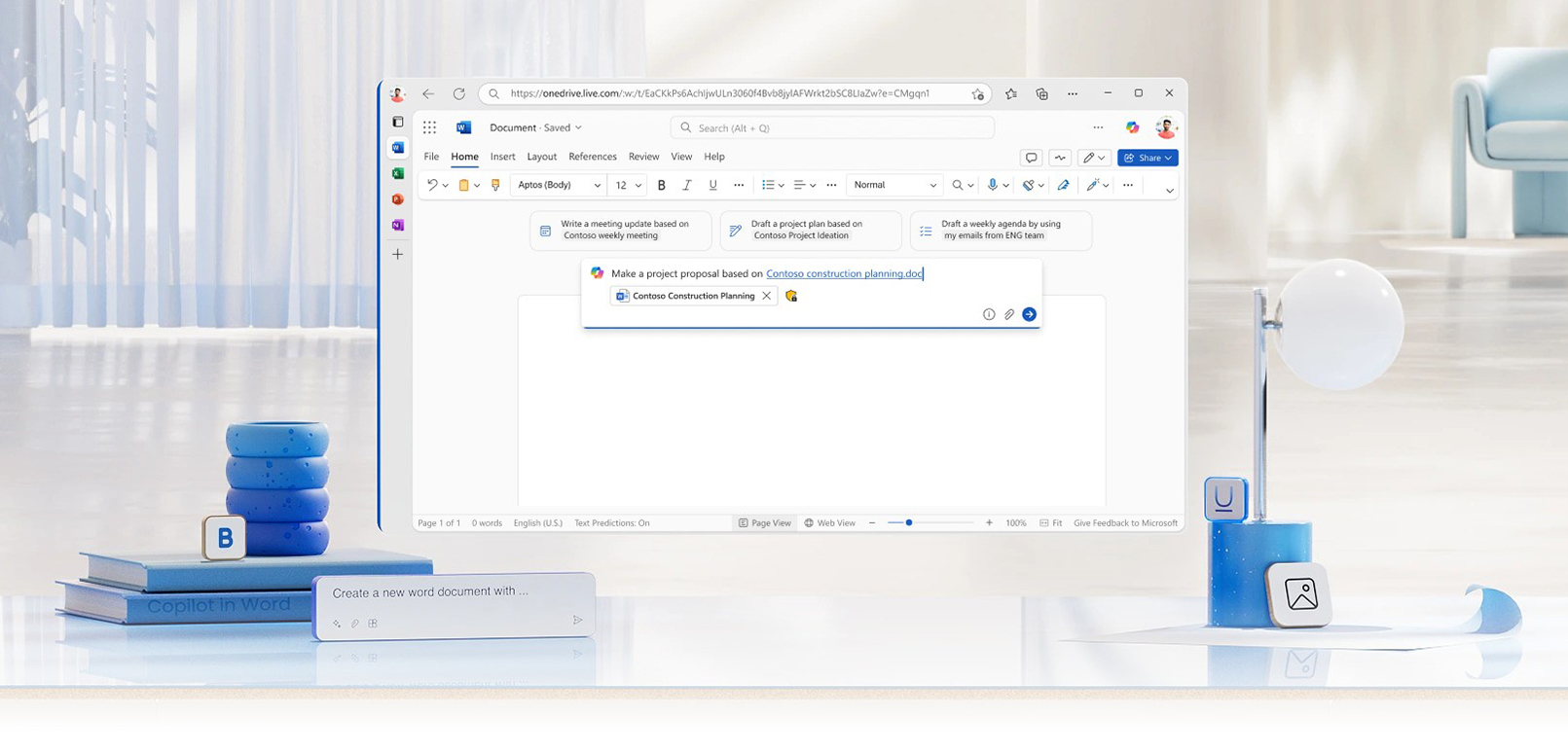
Explore how you can use the power of AI within Word.
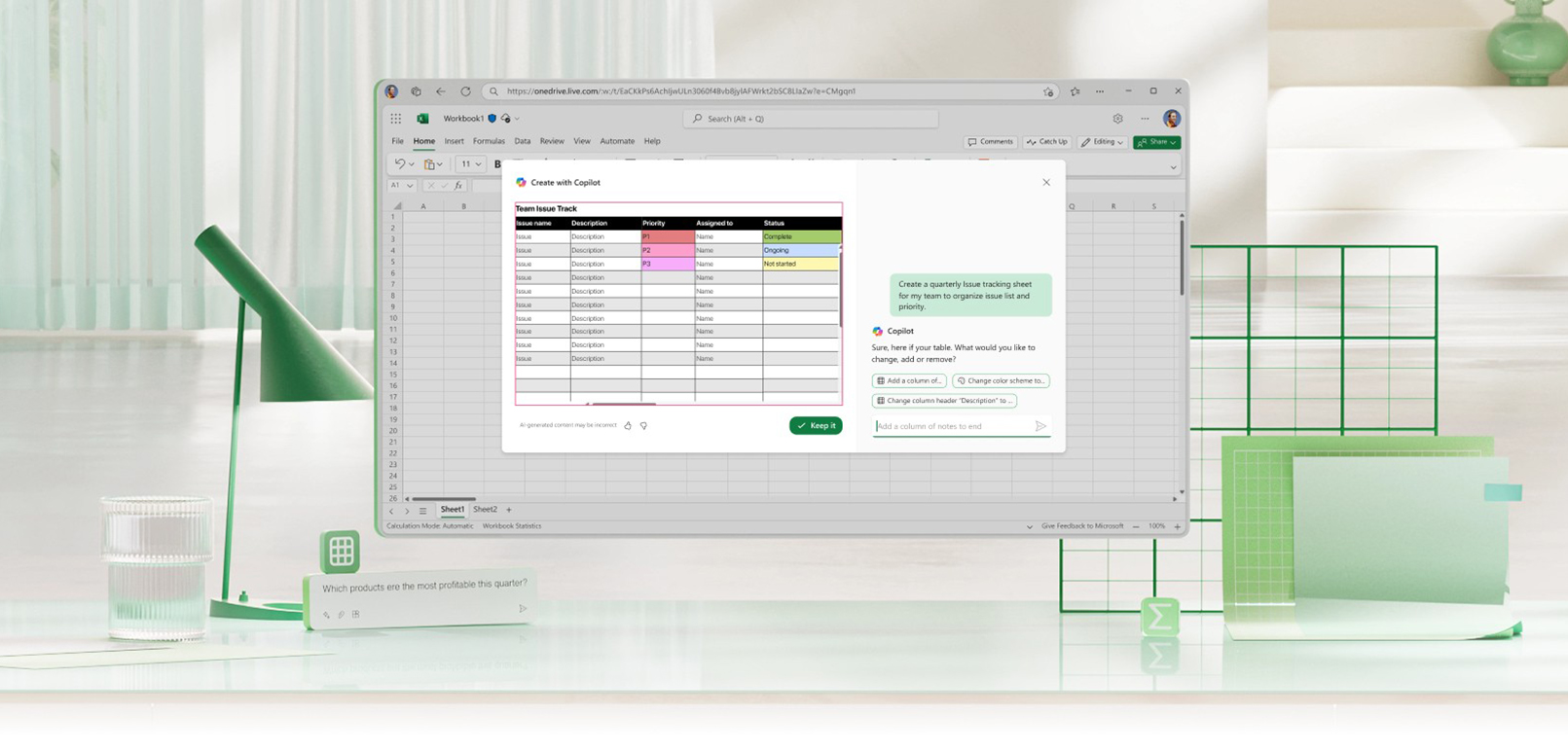
Analyze, understand, and visualize your data in Excel with ease.
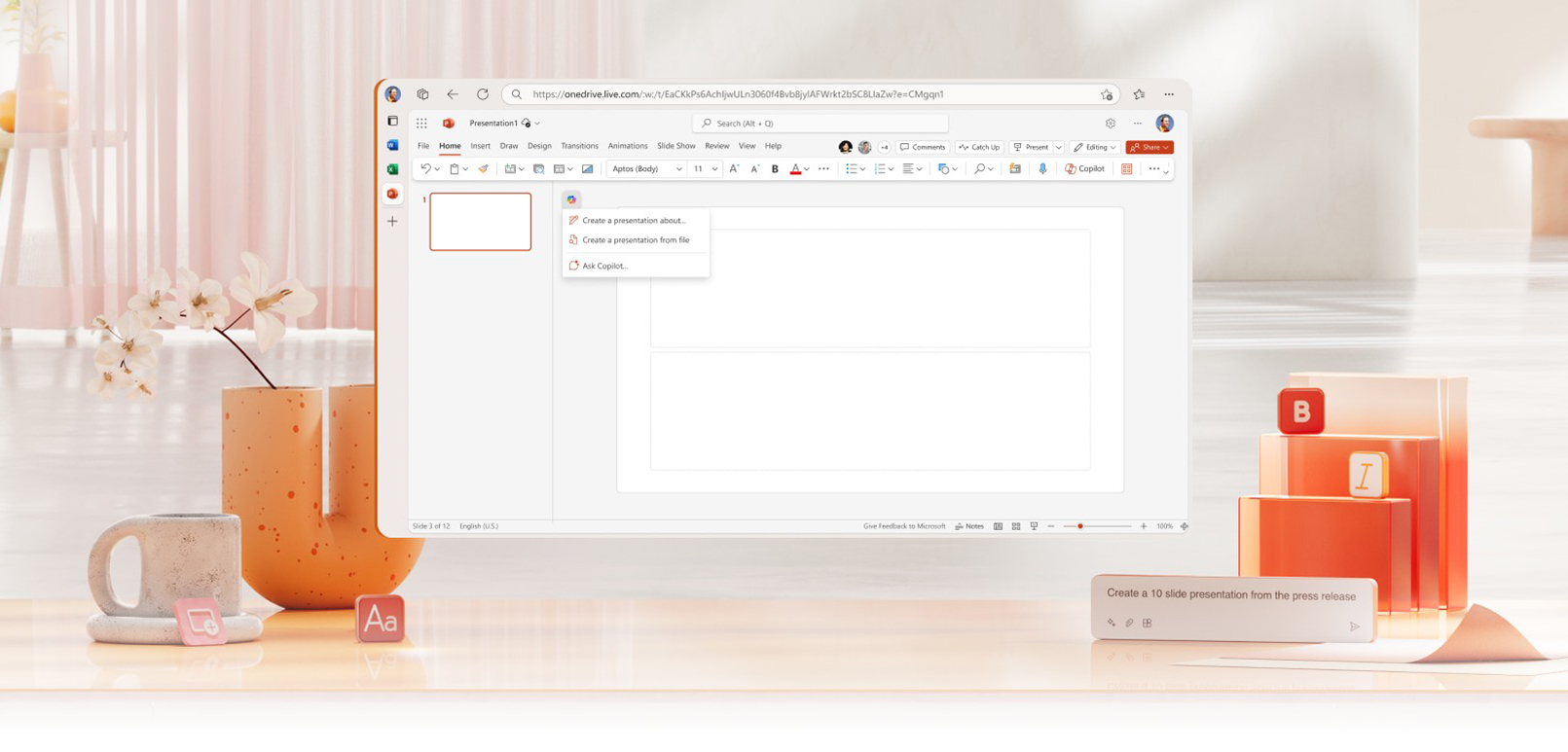
Turn your inspiration into professional PowerPoint presentations.
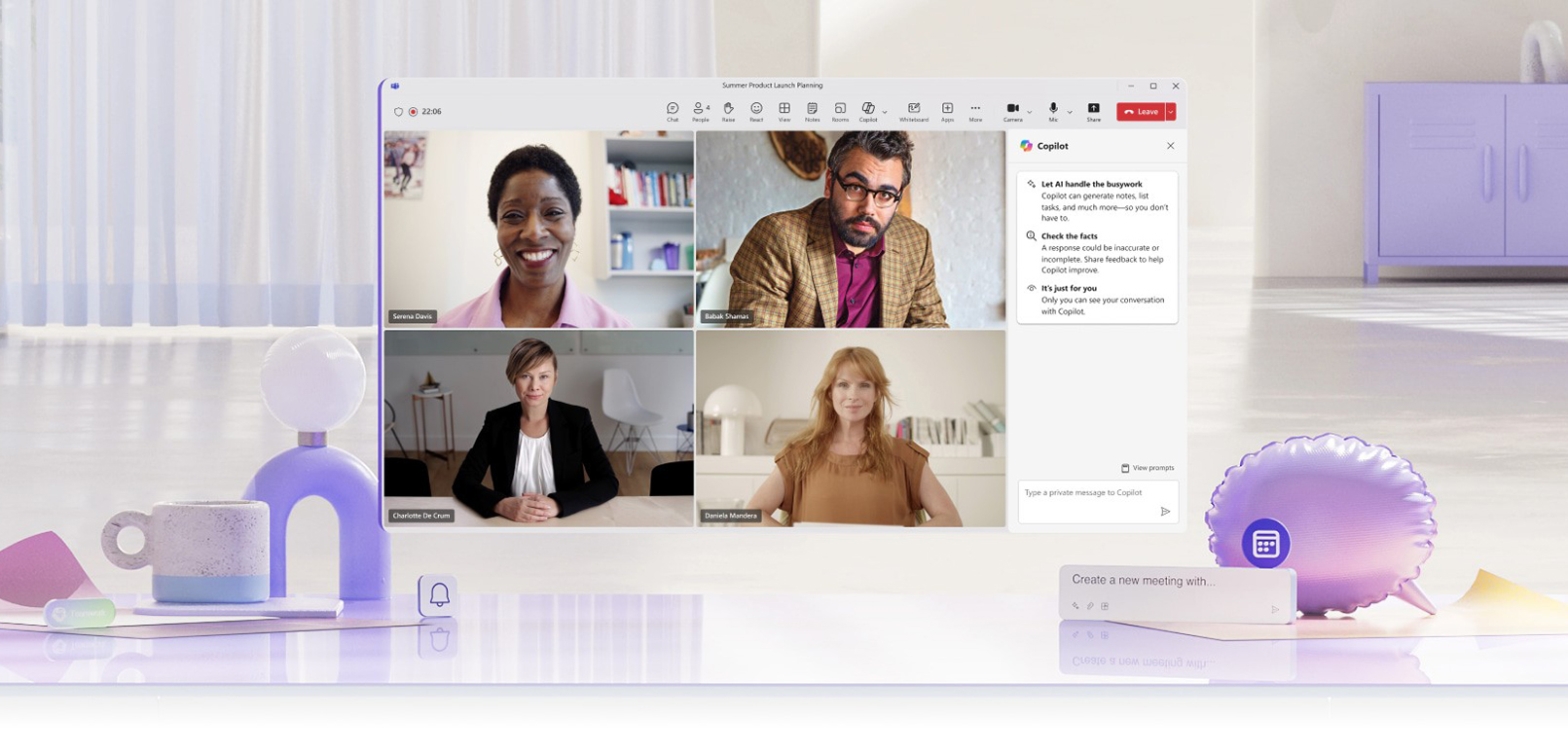
Transform your Teams experience with the power of AI.
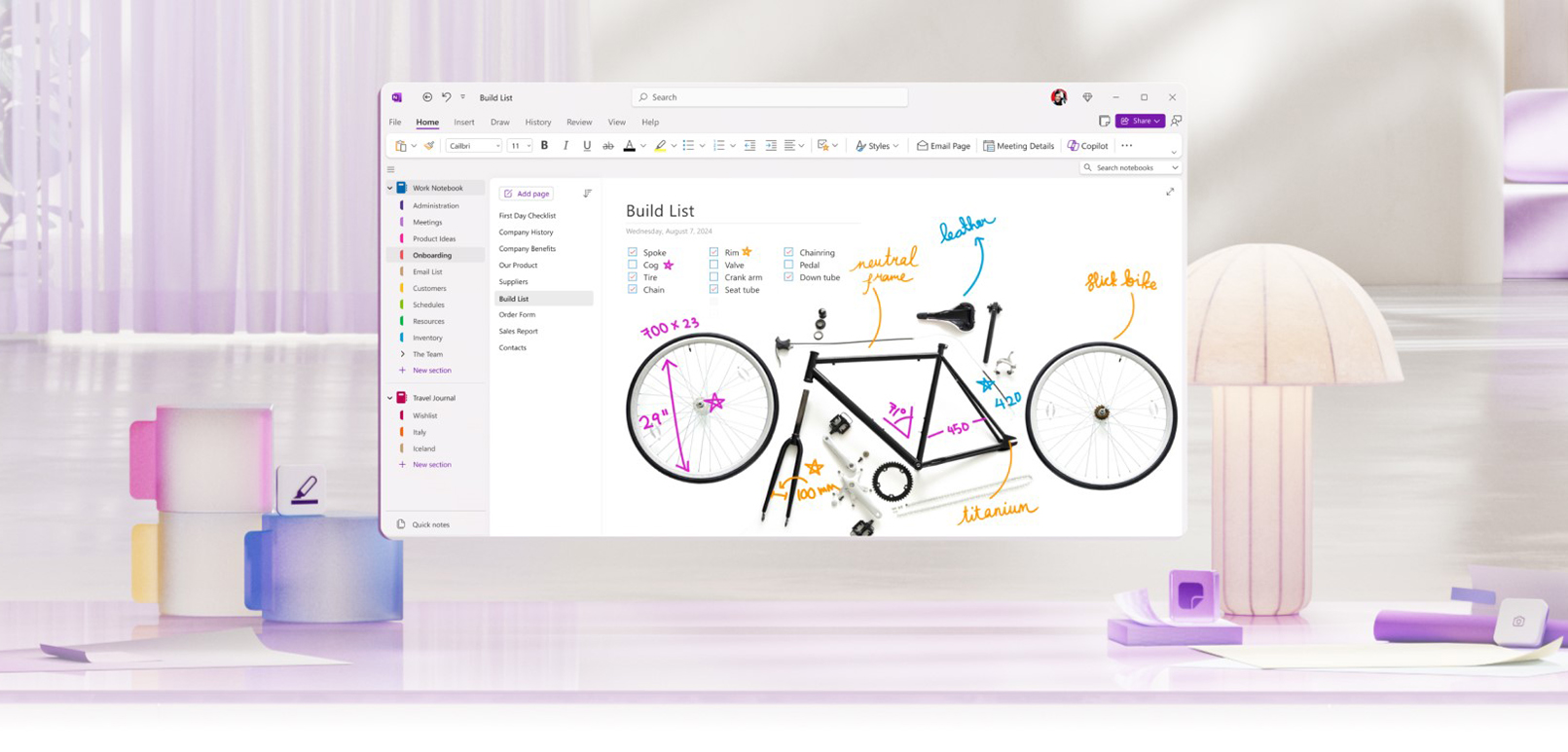
Chat with Copilot in OneNote and supercharge your productivity.
...and much more!
Want to learn more about key features and benefits of Copilot, and how it integrates seamlessly with Microsoft 365 to assist you in various tasks? Join an overview and demo session to gain insights on how to make the most out of Copilot for Microsoft 365:Lunch and Learn: Overview and Demo Sessions
Wednesday, April 30
from 12-1 p.m.
Friday, May 2
from 12-1 p.m.
Friday, May 9
from 12-1 p.m.
For technical support, please contact the IT Service Desk.Technical Support
Start your Copilot journey—find Copilot prompts to boost your productivity. Note: AI-generated content may be incorrect, so sources are provided for your review when possible.
Prompt Gallery
Created by Microsoft for all Copilot for Microsoft 365 users:
Video Tutorials
Quick Links to Videos: General Tutorials - Specialized Tutorials
General Tutorials
Explore self-paced courses designed to help you get the most out of Copilot for Microsoft 365, available atno cost to the University of Miami community. Access the courses below by logging in to LinkedIn Learning with your UM credentials:
Discover practical guides, tutorials, and expert insights to help you get the most out of Microsoft Copilotfor 365. Whether you're just getting started or looking to deepen your understanding, O’Reilly’s curated resources are here to support your learning—free for the University of Miami community. Sign in to O’Reilly with your UM credentials to get started: Browse Microsoft Copilot Resources on O’Reilly
Frequently Asked Questions
Quick Links to FAQs: General Questions - Features and Limitations - Educational and Training Support - Using Copilot Features with Zoom - Coding and Technical Usage
Once licensed to your University of Miami account, Copilot is available from the Home tab of Microsoft applications, like Word, Excel, PowerPoint, and Outlook. (See screengrab below for reference.) Important: Ensure that you are signed in to systems with your University of Miami credentials to access Copilot via Microsoft applications.![]()
Click the Copilot button within Microsoft applications to start using it. You can interact with Copilot using natural language to get assistance with various tasks within each application. Reference: How to find and enable missing Copilot button in Microsoft 365 apps - Microsoft Support
Work mode uses work data available to you—such as documents in OneDrive and emails—to produce responses. Web mode uses data from the public web in the Bing search index.
If you find Copilot through a public search engine, it may direct you to the public version or ask if you want to sign in to your business account. Always ensure you log in to Copilot with your University of Miami account to access the full features and security of Copilot.
No, each personal Copilot instance is unique. Copilot acts like an assistant with access only to your data and any data shared with you, making each instance personalized to the individual user.
After receiving a Copilot license, it can take up to 72 hours (about 3 days) for you to see the Copilot icon in your Microsoft 365 applications. You can force a refresh via the File > Account > Update license button (located directly under the Microsoft 365 Apps for Enterprise logos). Reference: FAQ about Microsoft 365 Copilot licensing Opens in new window or tab
Copilot for Microsoft 365 is designed to assist users by providing information, answering questions, and engaging in conversation. While Copilot itself does not learn or retain information from individual interactions, it can leverage predefined tools and access up-to-date information to provide accurate and relevant responses. This ensures that the assistance provided is always based on the latest available data and knowledge.
The University of Miami's Copilot AI tool uses the same data protection environment as other Office 365 tools—including email, SharePoint, OneDrive, Excel, Word, and PowerPoint—and is covered by the Business Associate Agreement (BAA) between the University of Miami and Microsoft. It is imperative that all users adhere to the following privacy and security protocols: Users must ensure that any personally identifiable information used with Copilot is identified using the minimum necessary standard.
Copilot adheres to strict privacy and security standards, including HIPAA, PHI/PII, FERPA, GDPR, and GOBA for students. A green shield icon indicates that your information in Copilot is as secure as any other data stored on SharePoint.
Copilot for Microsoft 365 uses artificial intelligence (AI) to help with tasks like writing, summarizing, and organizing information.
Copilot scenarios in Outlook are only available on your primary University of Miami mailbox and not with shared, archived, group, or delegated mailboxes. With Coaching by Copilot, your mail draft needs to be at least 100 characters to use the Coaching capability. There’s no limit on prompt length when using Draft with Copilot.
If you're experiencing delays, here are a few things to keep in mind:
If Copilot isn't finding or retrieving files, it might be because third-party cookies are blocked in the browser. These need to be enabled for Copilot to access and reference files. To fix this, check your browser settings and allow third-party cookies.
Copilot's responses are tailored to the application you are using. This means that the intent and type of response you receive may differ depending on whether you are using Copilot in Word, Excel, Teams, or other applications.
Copilot's responses can differ based on a few key factors:
A meeting summary is created after a meeting concludes, while meeting notes can be generated during a meeting. Both help capture key information but serve different timing needs.
You can ask Copilot to create an agenda based on your style preferences. It can learn your preferred format and maintain consistency.
Yes. Copilot can send emails on your behalf, including meeting agendas you’ve created.
Yes. Copilot can assist with formatting documents, including changing fonts, font sizes, adding bullet points, and other formatting elements.
Yes. Copilot can help create specialized resources using curated content that teaching assistants can then share with students.
Yes. Copilot can assist in creating clinical scenarios with differential diagnosis for medical education purposes.
Yes. Copilot can rewrite content to target specific reading levels, making it useful for creating accessible patient instructions.
Yes. Copilot can assist with setting up and managing email rules in Outlook to help automate email organization.
Yes. Copilot can help automate workflows and set up out-of-office processes to maintain productivity during absences.
Yes. Copilot can suggest effective prompts tailored to specific use cases to help users get the most out of the tool.
Yes. Copilot can assist with drafting applications, recommendation letters, and other documents for academic opportunities.
Copilot can be used to create course materials, design lesson plans, generate examples, and provide personalized learning resources.
Yes. Copilot can review assessment materials to identify patterns, gaps, or areas where students may be struggling.
Yes. There is currently no existing integration between Zoom and Copilot. However, the best way to leverage Copilot features with Zoom is to get a transcription of the Zoom meeting and then use Copilot to perform various activities such as summarize key points, create follow-up material, or search and reference specific content.
While you won't have real-time Copilot integration in Zoom meetings, you can:
Yes. With Copilot, you can:
During Zoom meetings, you can:
Yes. Copilot is excellent for post-meeting tasks:
The main limitations include:
Yes, Copilot can assist in writing code statements for various programming languages, including, but not limited to, Python, SQL, JavaScript, Java, Ruby, Go, PHP, C++, C#, and Swift. It also supports frameworks like React, Angular, Vue.js, Node.js, Django, Flask, and Ruby on Rails. This versatility allows developers to work across different tech stacks and receive AI-powered code suggestions, auto-completion, and debugging assistance.
GitHub Copilot integrates seamlessly with leading editors such as Visual Studio Code, Visual Studio, JetBrains IDEs, and Neovim. This integration enhances productivity by providing code suggestions, auto-completion, and generating code snippets directly within these environments. GitHub Copilot also allows developers to interact with external tools and services through Copilot Extensions, expanding its capabilities even further. Whether you are debugging, deploying, or exploring your codebase, GitHub Copilot acts as your AI-powered teammate, helping you build faster and more efficiently.
Yes. While Copilot can attempt to help with Python scripts, GitHub Copilot might be better suited for extensive programming assistance.
Yes. Copilot can assist with creating mail merges, helping to personalize and automate email communications to multiple recipients.
Copilot for Microsoft 365 uses large language models (LLMs) like GPT-4, which are designed to understand, summarize, predict, and generate content.
If you have started using Copilot for Microsoft 365, we'd love to hear about your initial impressions: please take a few minutes to complete the feedback survey. Your experience is valuable to us as we continue to improve and refine this innovative tool for our University of Miami community. Copilot for Microsoft 365 Users Feedback Survey To share general feedback about Copilot, please email ai@miami.edu.
Share Feedback